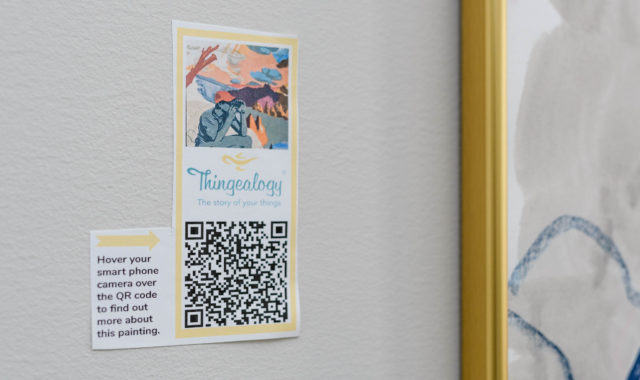In this post, we’re sharing how to use Thingealogy® to create your own “talking” QR code labels.
Gifts mean more when recipients know the story behind them. Maybe we are gifted an antique with a fascinating history or a handmade item with a story about the inspiration behind its creation. The stories behind the gifts make them more meaningful and are part of what makes gift-giving an enduring tradition.
Use Thingealogy to Create “Talking” Labels
Preserve the stories behind your gifts and give the recipients the opportunity to revisit these stories at any time by creating custom gift tags with Thingealogy’s QR code feature. Each Thingealogy file includes a photo and an audio recording and/or a written description of the story behind the gift. When the QR code is scanned, a web page opens that includes this audio recording of you sharing the story of the gift, along with photos and text.
“Talking” gift tags are a unique way to preserve the stories behind your gifts. Your recipients don’t need to have Thingealogy to view and listen to the Thingealogy file you’ve created — they can simply access it at any time by hovering their smartphone camera over the QR code, which will open up the information about the gift on their phone. Here’s what a Thingealogy gift label looks like.

The Process to Create Your Own “Talking” Gift Labels
First things first! Create a free Thingealogy account and add your first “Thing” — in this case, the gift for which you want to make a tag. For help on how to do this from either your iPhone or laptop/desktop computer click here.
Now it’s time to make that “talking” label!
To make a QR code label from your computer, open the Thing’s file in your account and press on “Print QR Code.” This will automatically send a label-ready image to your printer. If you need to resize the image, take a screenshot of it and send it to a document to print.

To make a QR code label on the iPhone, click the “…” icon at the top right of that Thing’s screen on your iPhone. This will pull up a box that will give you several options. Click on “Share,” then select QR Code. After you select QR Code, clicking Print will pull up your printer dialog box, where you can then print your tag. Clicking Save will save the tag to your Photos, where you can then print or send the tag via any of your phone’s apps or email service.

“Talking” gift tag recipients are often stunned by the personalized message. Here are some comments we’ve received: “Coolest gift message ever!”, “I just opened the QR code message and loved it, loved it, loved it!”, and “ Wow, this is the most creative and thoughtful gift I have ever received! Hearing your voice explain it all was amazing.”
Make this holiday extra special by creating “talking” gift labels today!